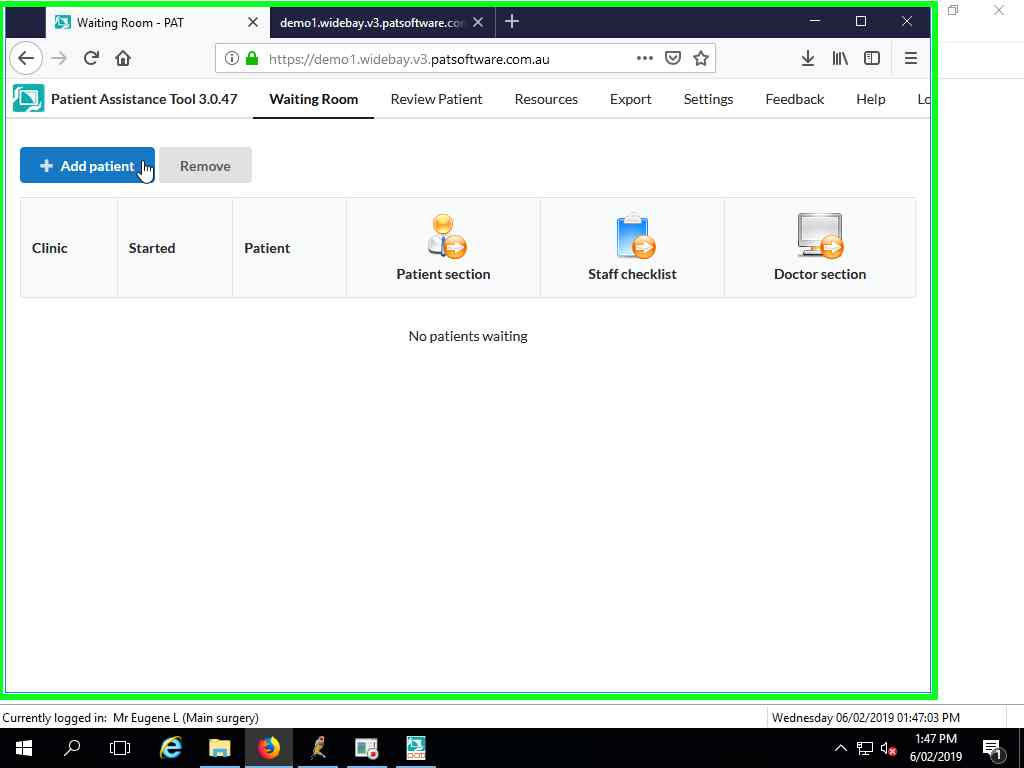Best Practice integration
PAT includes software that can be installed at your practice to integrate with your practice software.
- Log in to the server where Best Practice is installed
Create a folder where PAT will place completed care plans that are to be imported into Best Practice

Go to the Best Practice Configuration screen
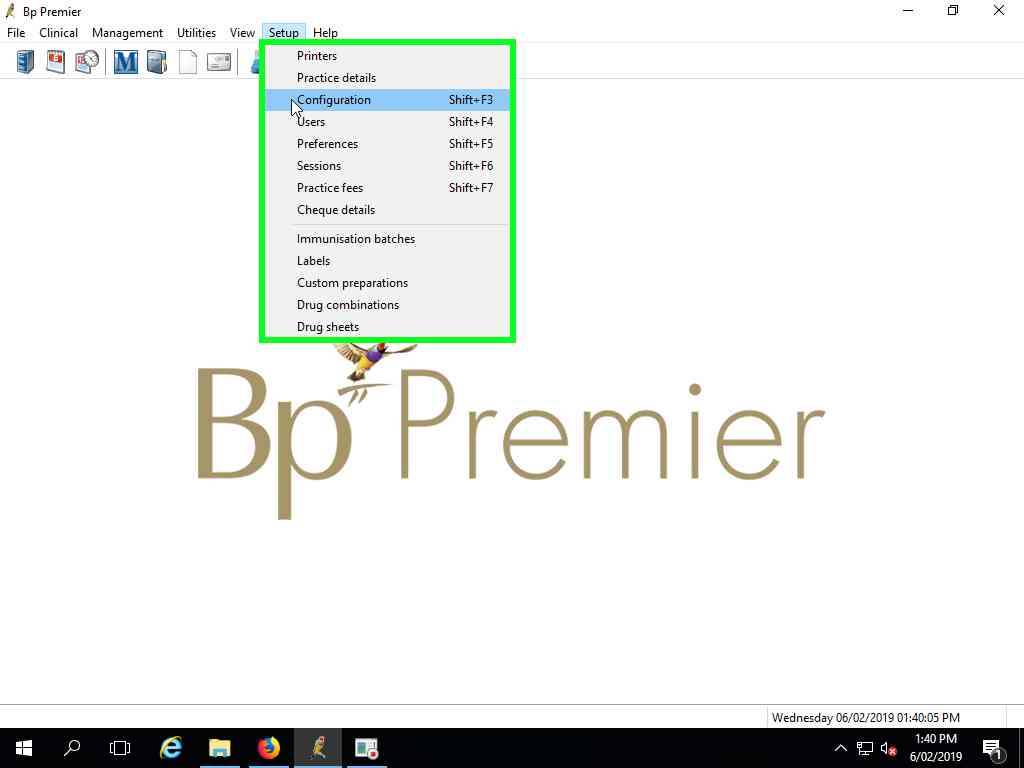
In the Database section enable external clinical data acces
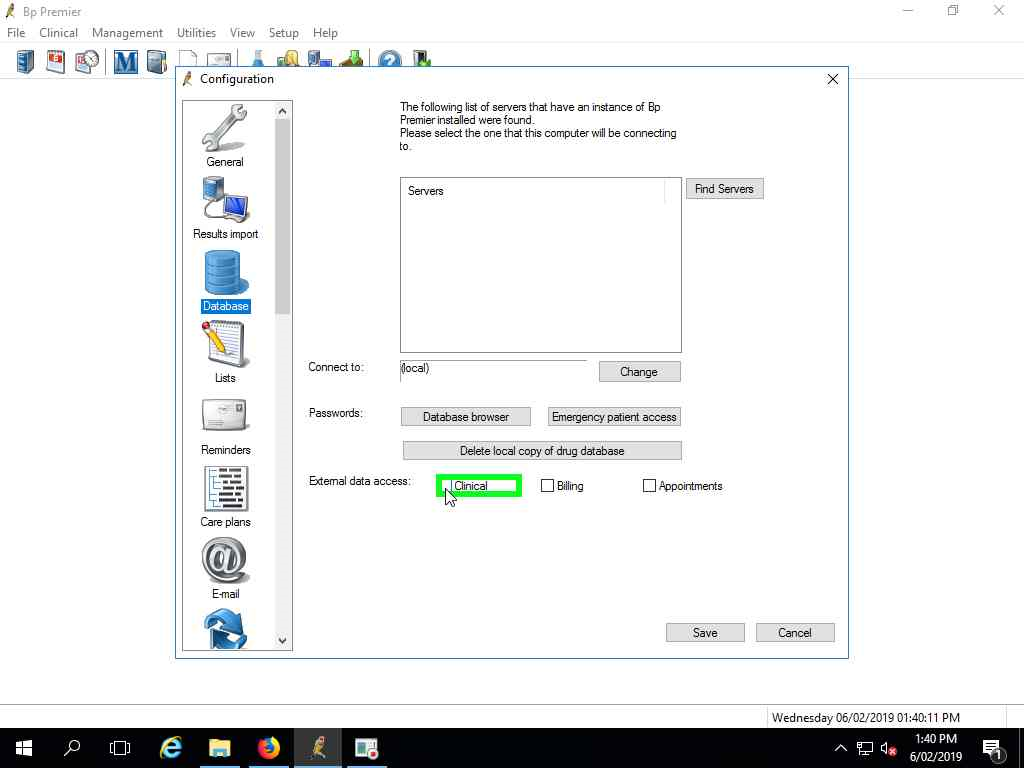
In the Results Import section enable import of reports
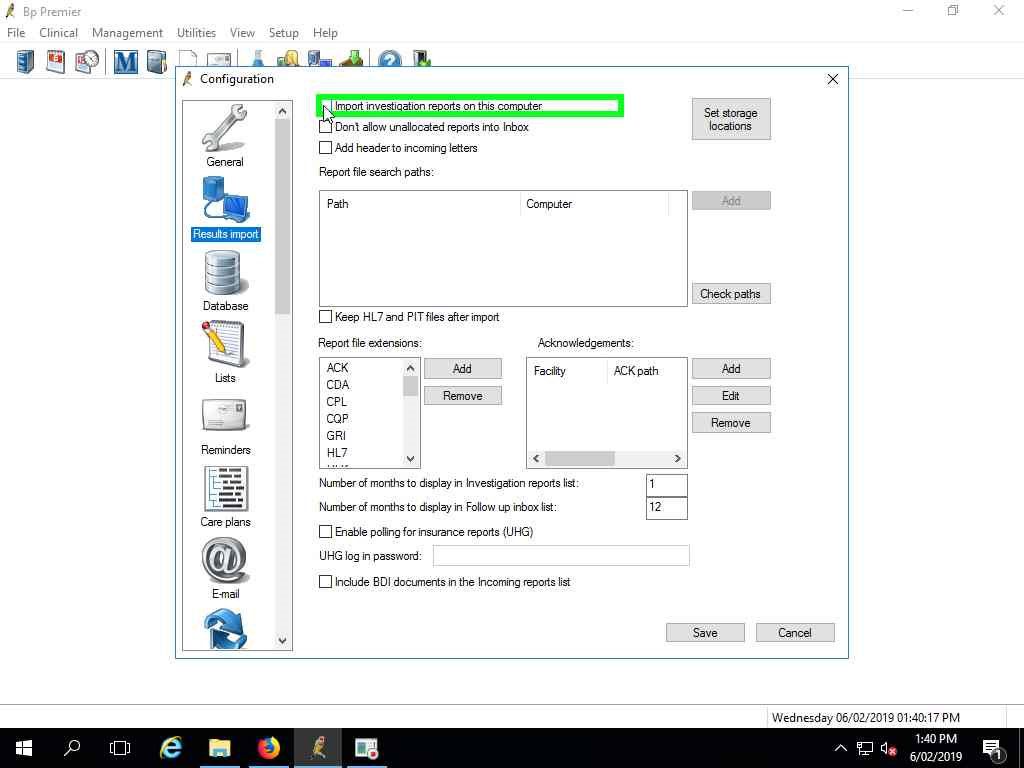
Click Add to select the folder created in step 2
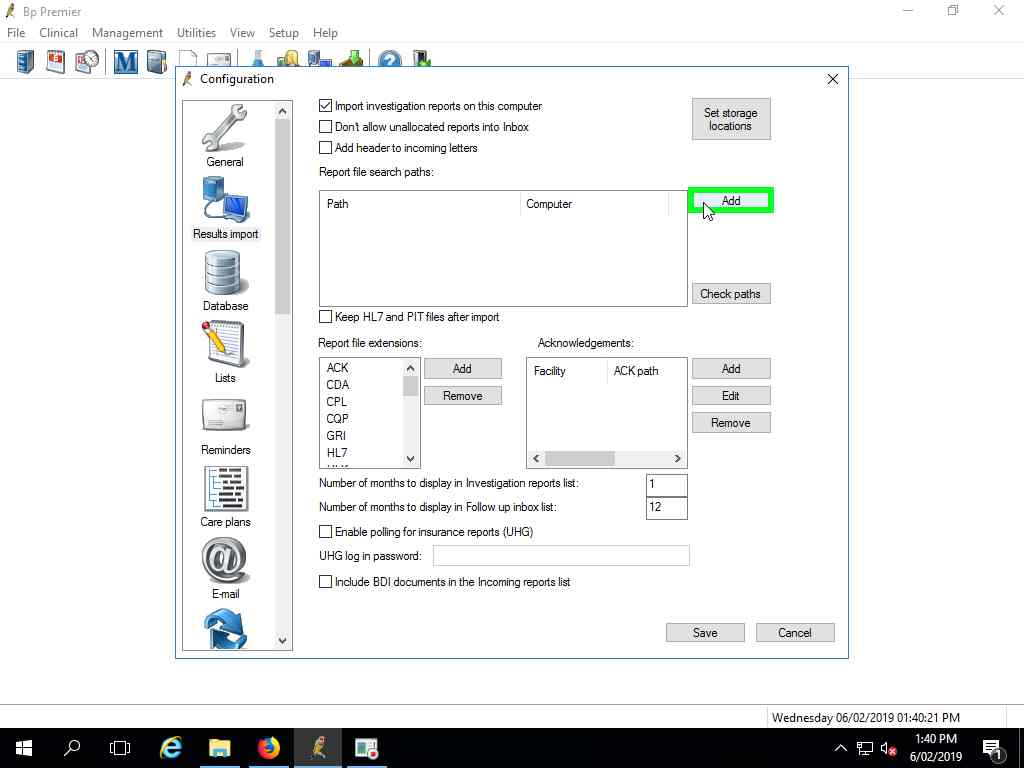
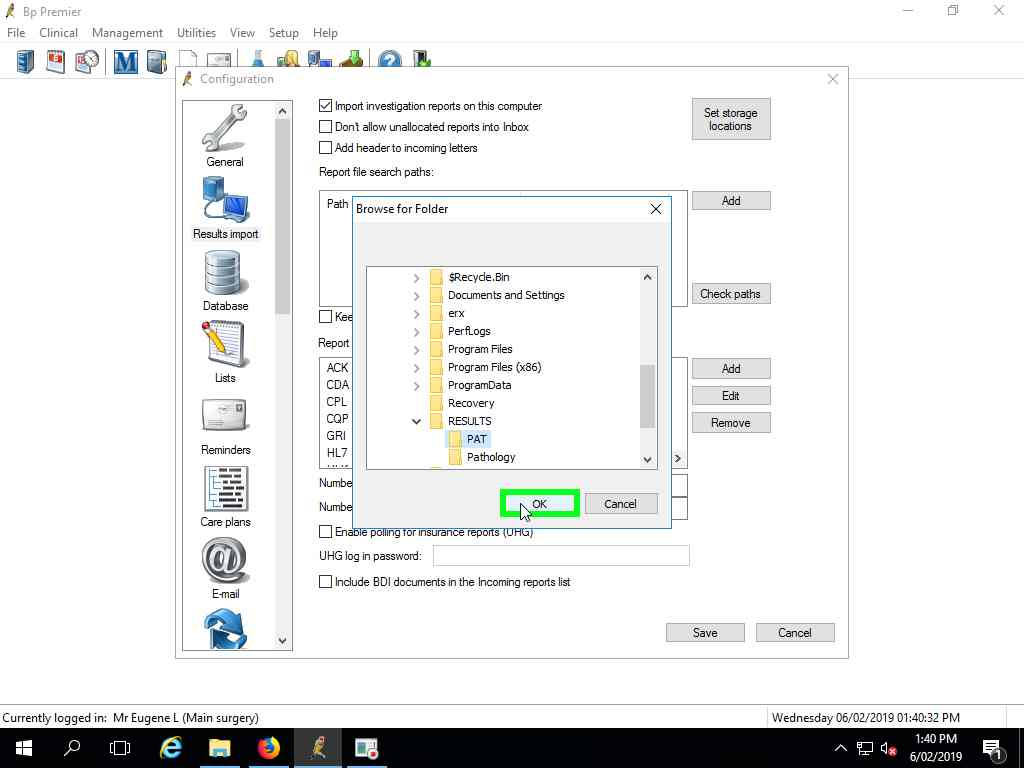
Click Save
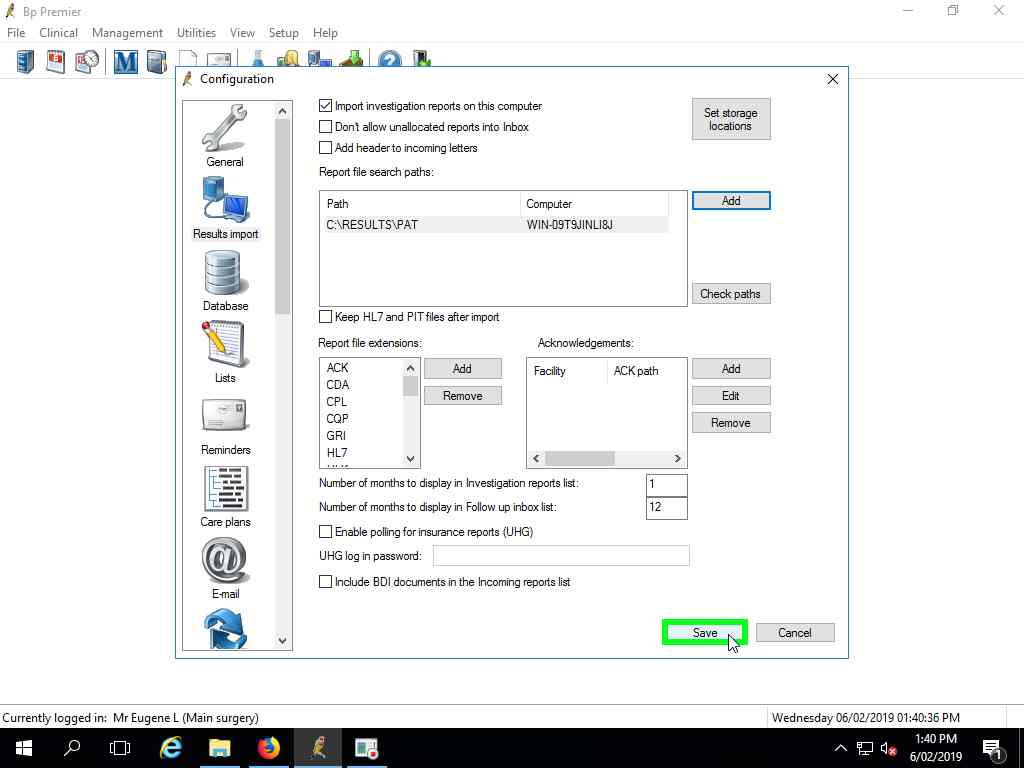
Log in to PAT as an administrator, click on the Settings tab, and then on Practice Sync
Select Best Practice as the source of patient data
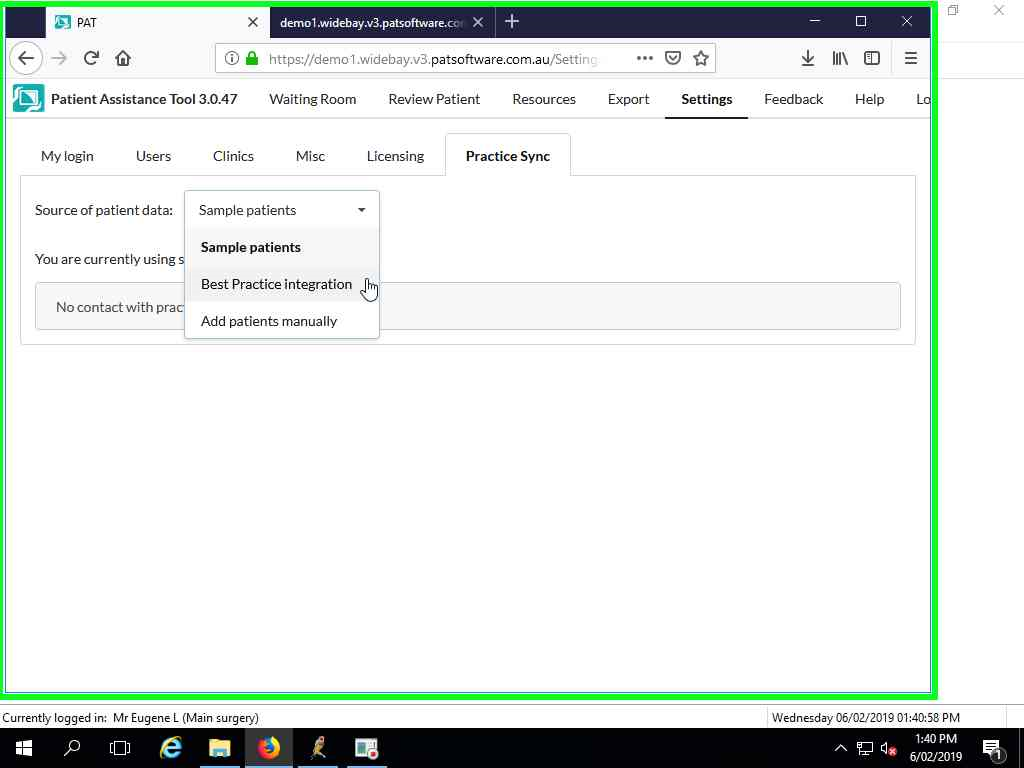
Click Save
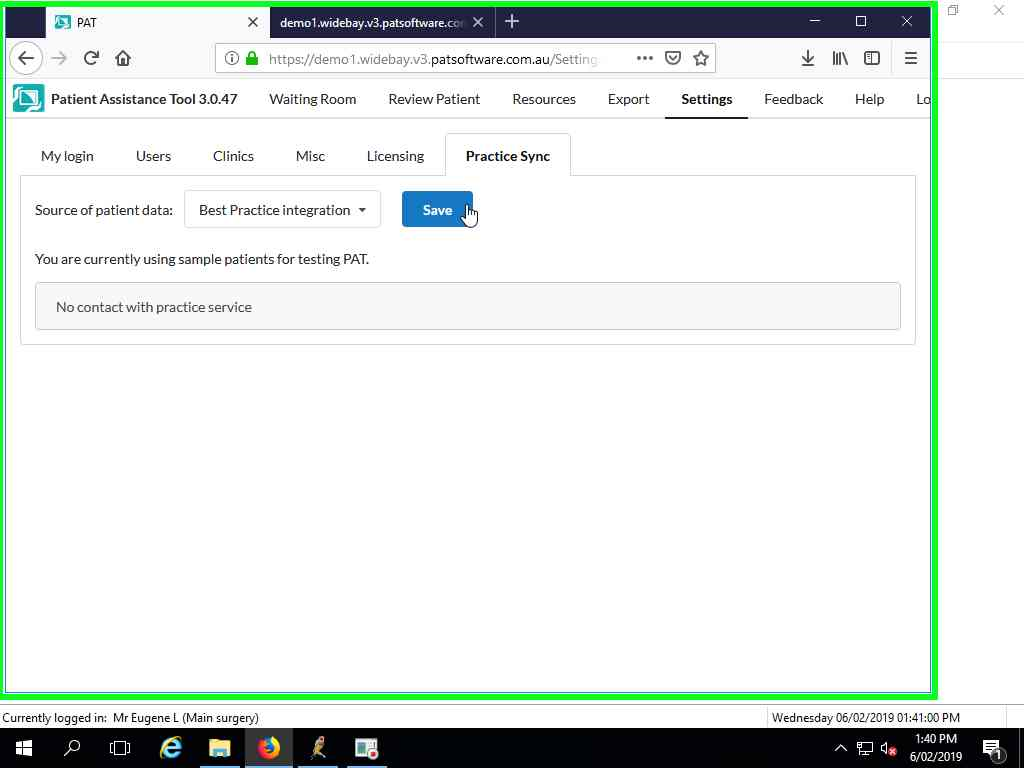
Click on the link to download the Practice Software integration component
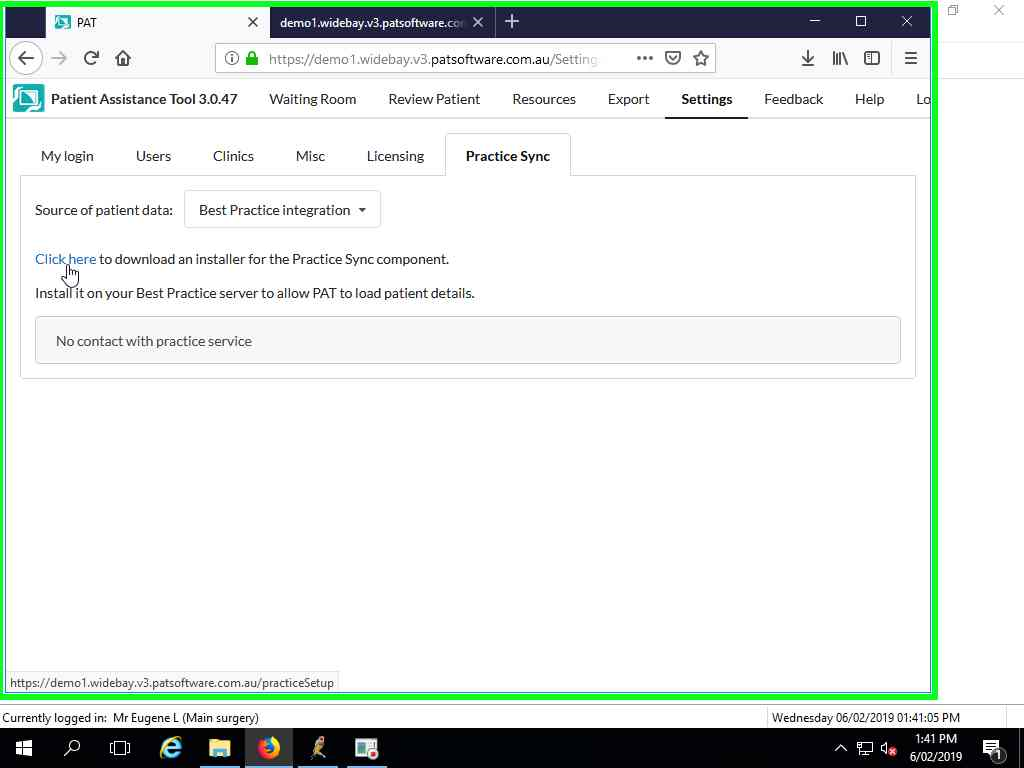
Save and run the downloaded file
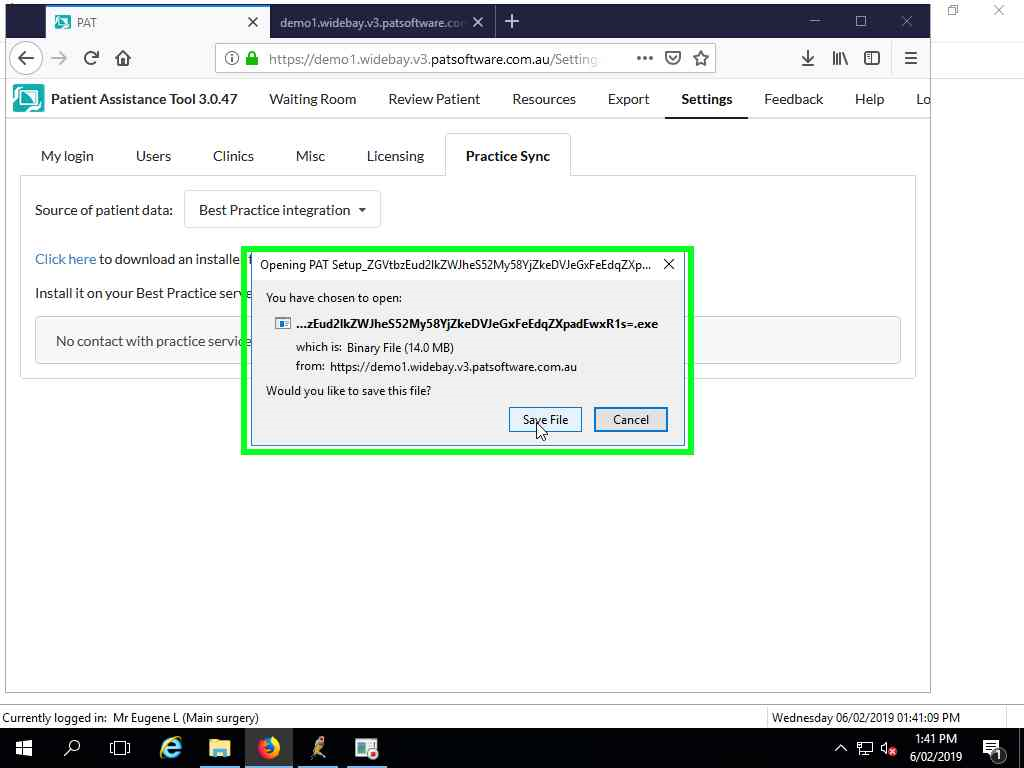
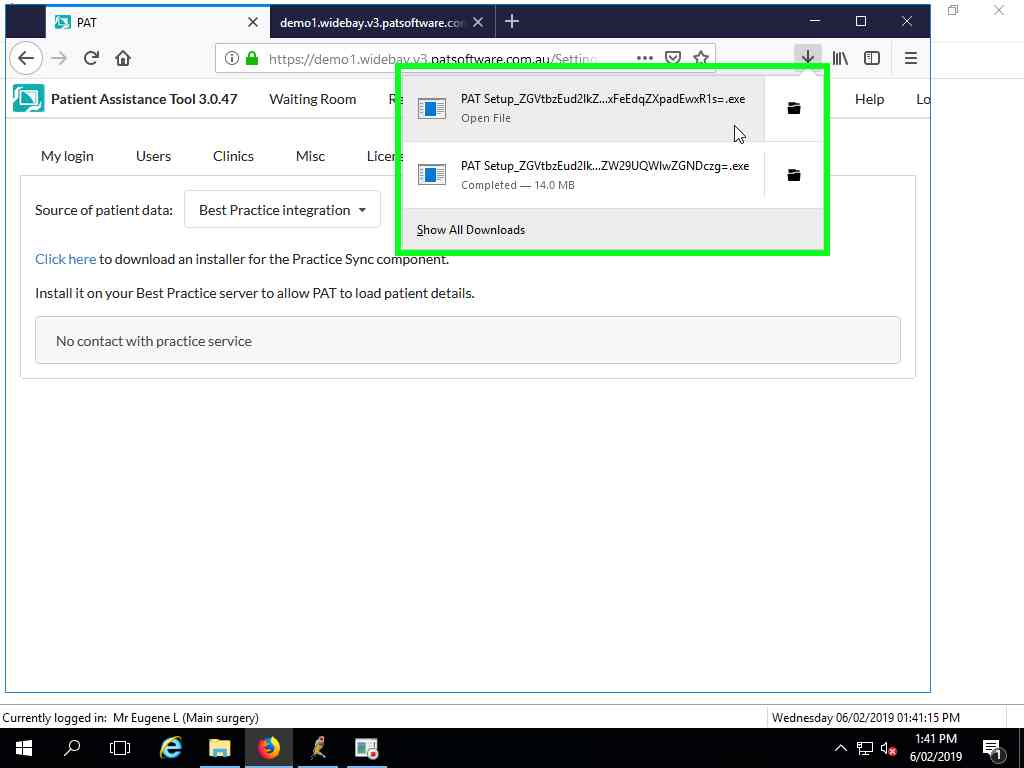
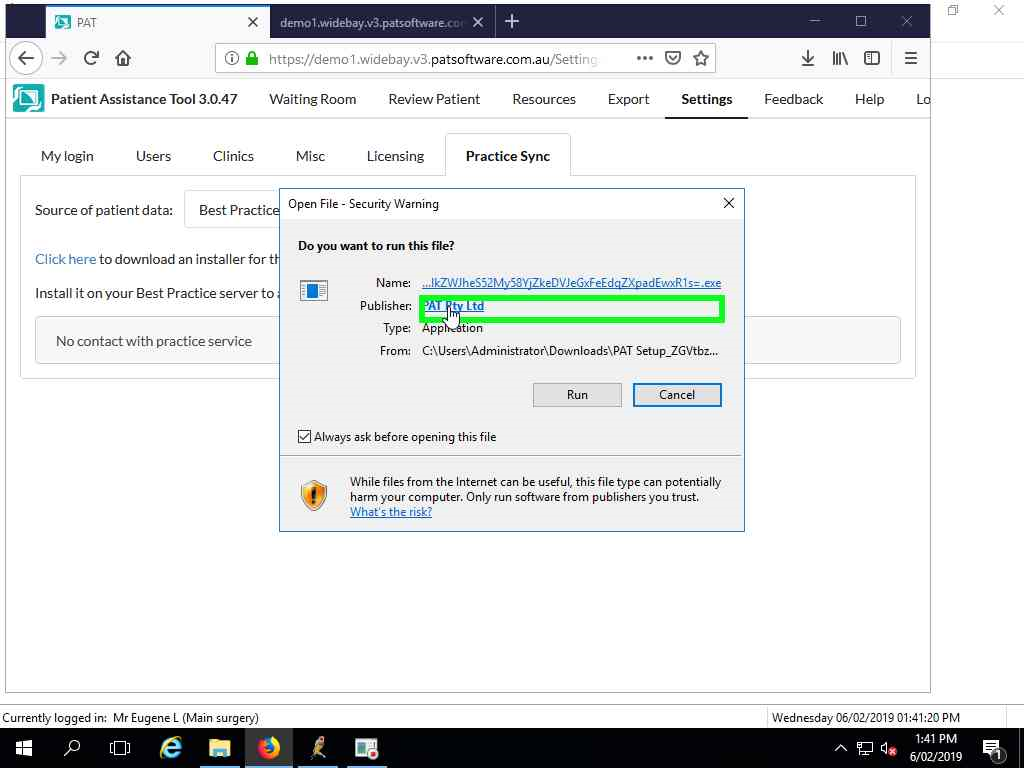
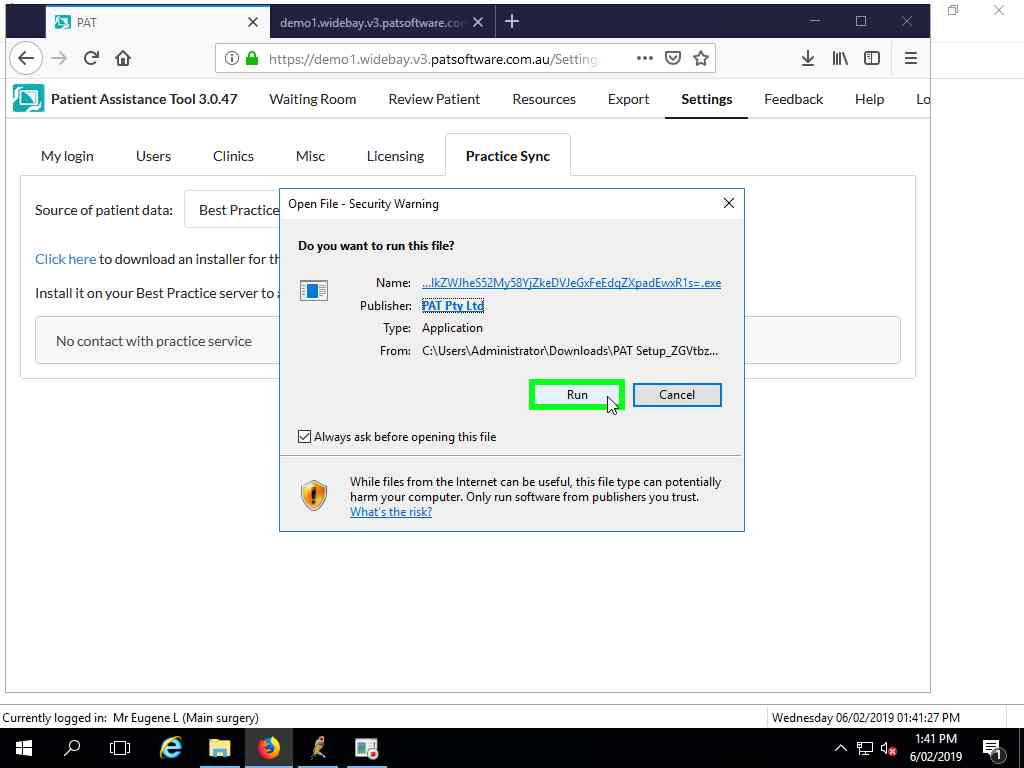
Click Browse and select the folder created in step 2
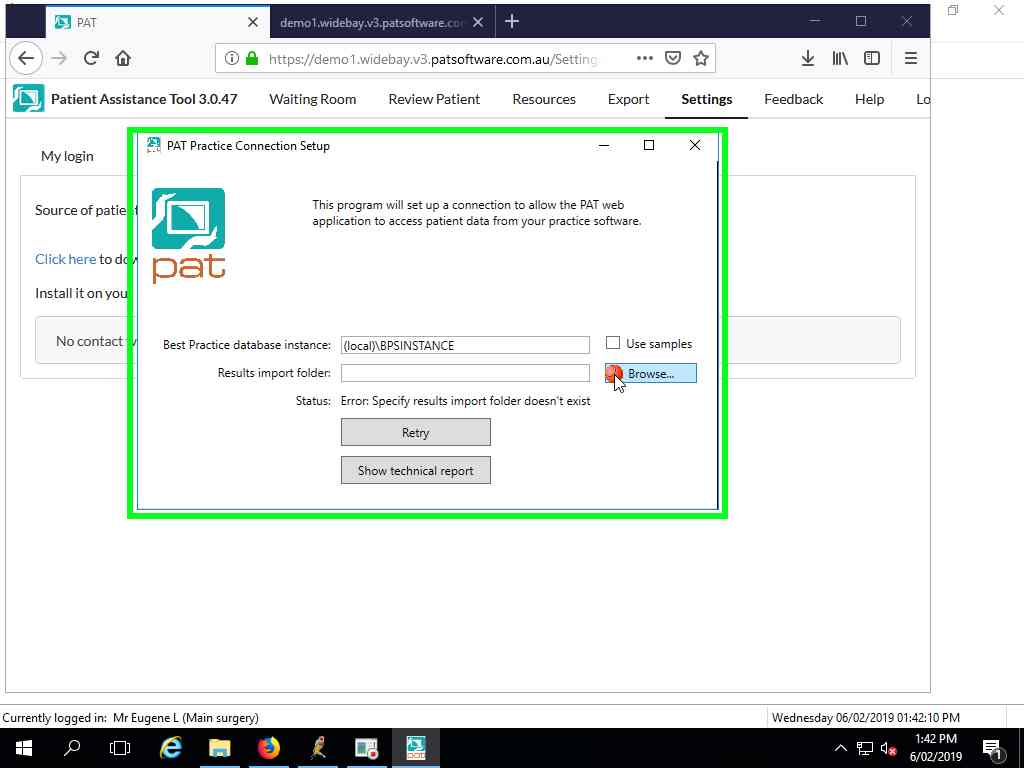
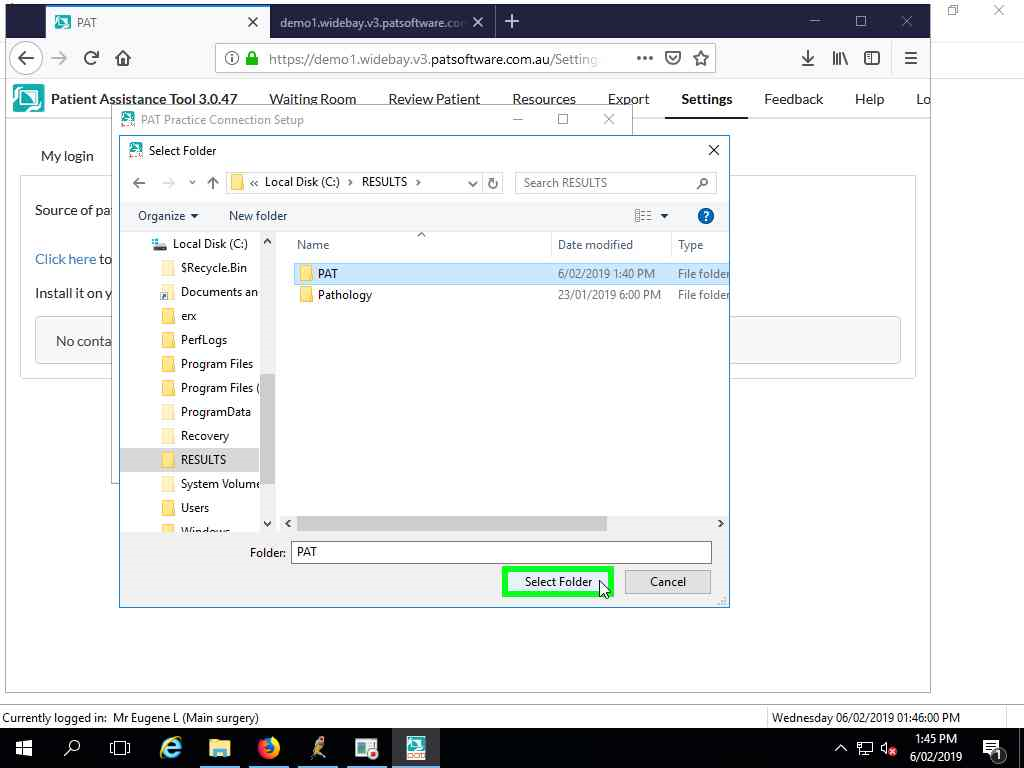
Click Activate
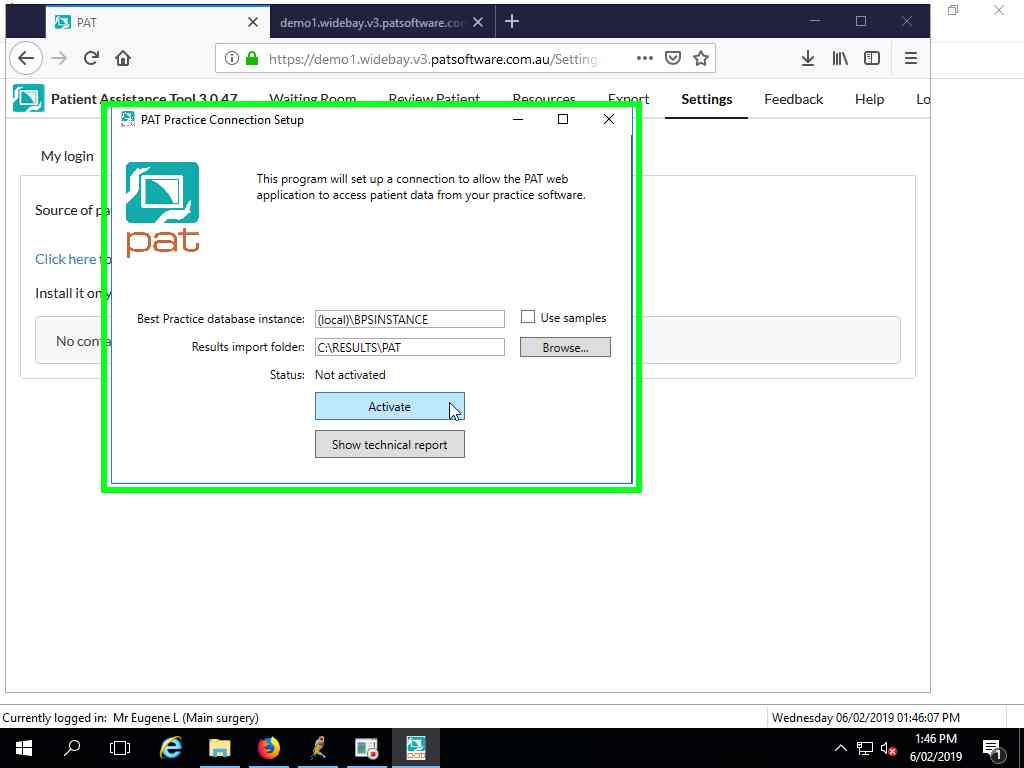
The status should change to Connected
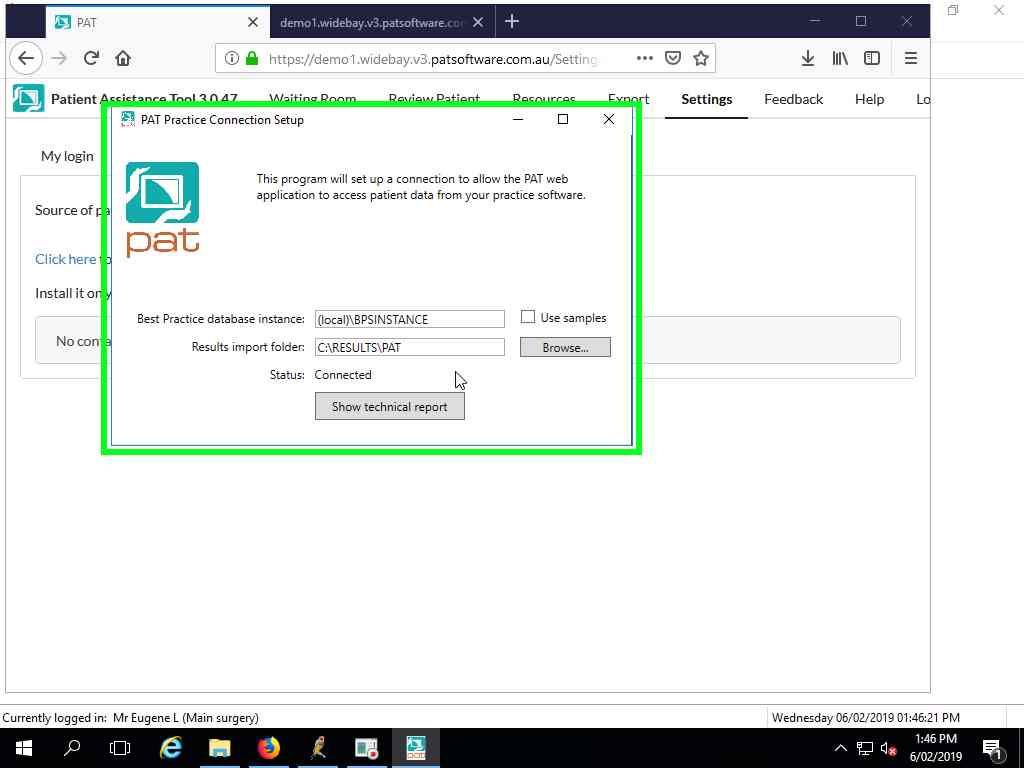
Go back to the PAT application and refresh the page. After a few minutes contact with the practice server should be confirmed.
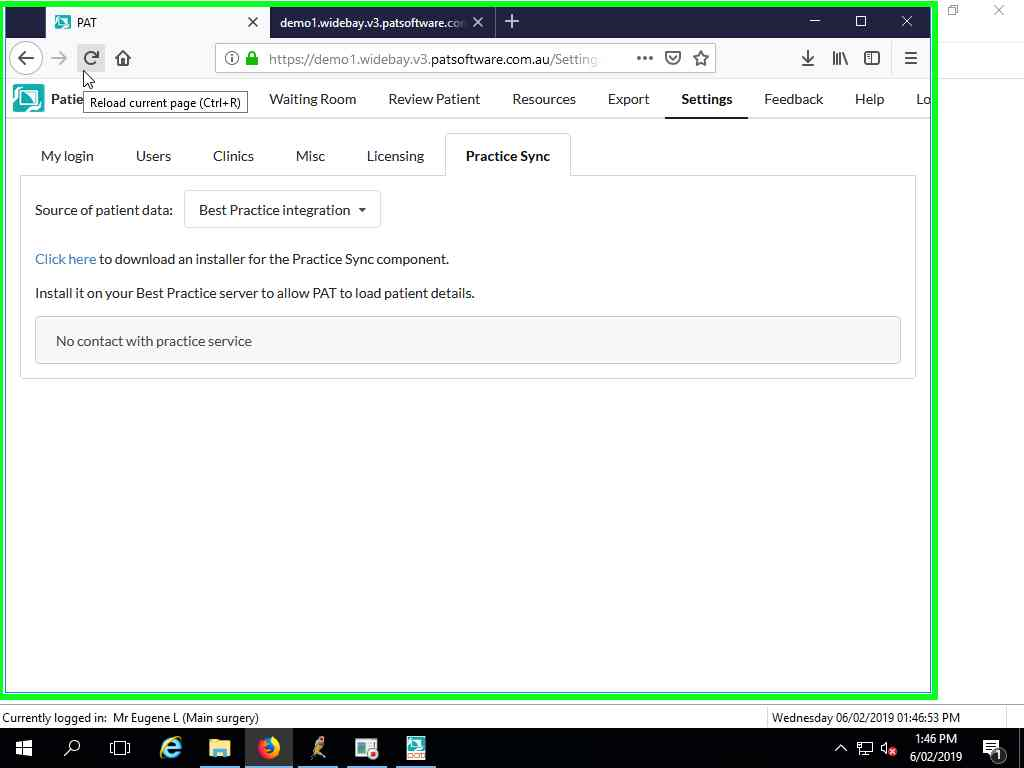
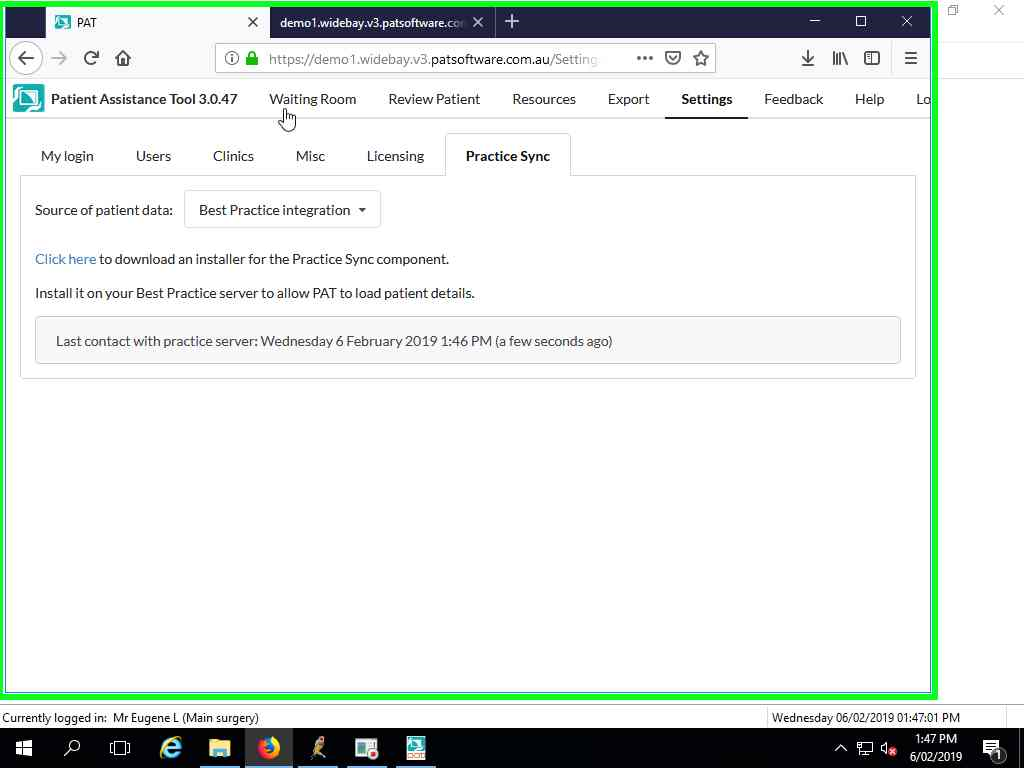
Confirm that you can now add practice patients through PAT